Unveiling Go Program Behavior with `go tool trace`
Emily Parker
Product Engineer · Leapcell
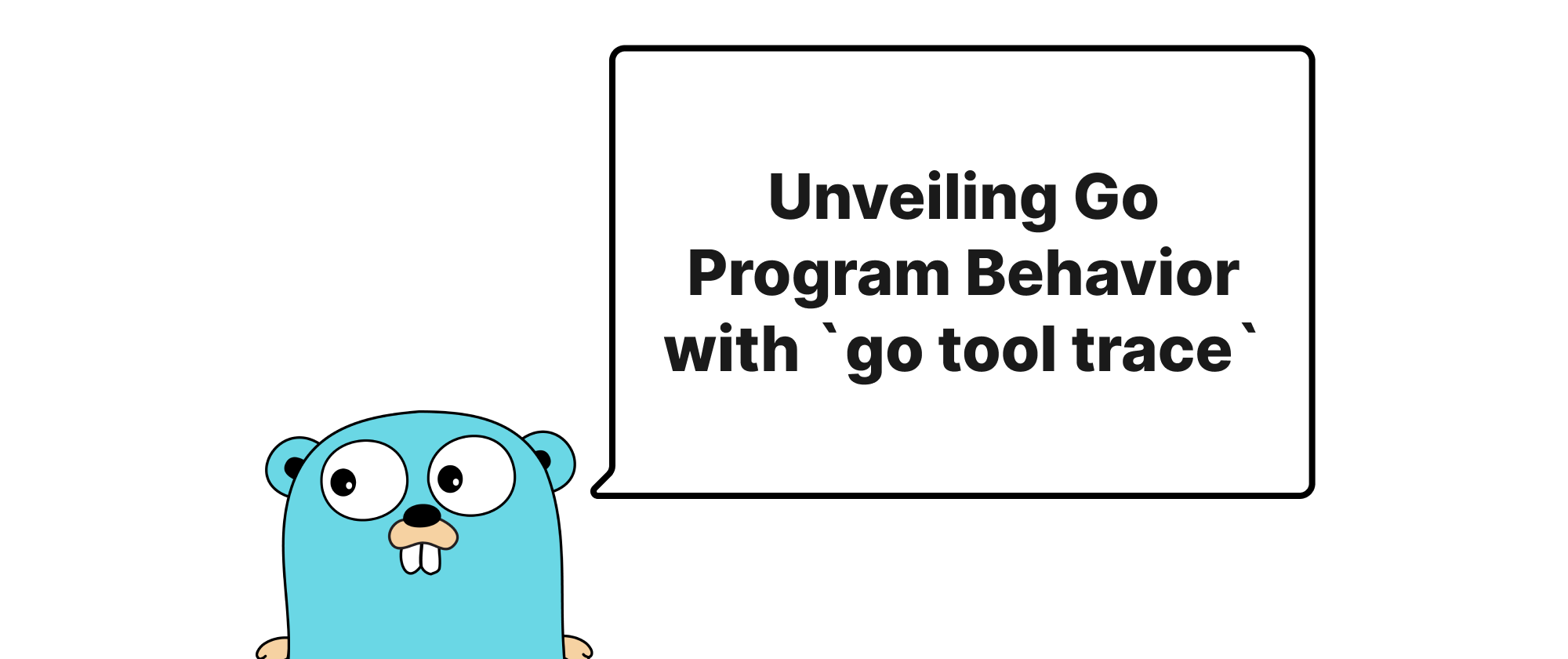
Introduction
In the world of concurrent programming, understanding the intricate dance of goroutines and the flow of execution can be a formidable challenge. Go, with its lightweight goroutines and channels, simplifies concurrency, but diagnosing performance issues or unexpected latencies often requires deeper insight into what's happening under the hood. Traditional profiling tools like pprof excel at identifying CPU and memory hotspots, but they often lack the fine-grained, timeline-based view necessary to truly grasp the dynamics of concurrent operations, scheduler behavior, and the impact of garbage collection. This is precisely where go tool trace shines. It offers an unparalleled visualization of a Go program's execution, allowing developers to observe goroutine interactions, identify scheduling delays, and pinpoint the root causes of latency. This article will delve into the capabilities of go tool trace, guiding you through its usage to demystify your Go application's concurrent behavior and optimize its performance.
Understanding the Go Trace
Before we dive into practical examples, let's establish a common understanding of the core concepts related to go tool trace.
Goroutine: Go's lightweight concurrent execution unit, multiplexed onto a smaller number of operating system threads. They are the primary actors in a concurrent Go program.
Scheduler: The Go runtime component responsible for managing and distributing goroutines onto available OS threads. It decides which goroutine runs when and where.
Event: A record of a significant occurrence during a Go program's execution. go tool trace collects various types of events, such as goroutine creation/destruction, goroutine blocking/unblocking, system calls, garbage collection cycles, and network operations.
Trace File: A binary file generated by the runtime/trace package, containing a sequential log of all collected events. This file is then processed by go tool trace to generate visualizations.
Tracing: The process of instrumenting a program to record events during its execution. In Go, this is typically done by importing the runtime/trace package and calling trace.Start and trace.Stop.
The go tool trace utility essentially takes a trace file as input and renders it into an interactive web-based visualization. This visualization presents a timeline of events, showing the state of goroutines, the activity of OS threads, and the impact of the garbage collector. By observing these events, developers can:
- Visualize Goroutine Lifecycles: See when goroutines are created, start running, get blocked, and eventually terminate.
- Identify Scheduling Delays: Observe instances where goroutines are ready to run but are waiting for an available OS thread, indicating potential contention or an overburdened scheduler.
- Diagnose Latency Sources: Pinpoint specific operations (e.g., system calls, network I/O, channel operations, mutex contention) that are contributing to delays.
- Understand Garbage Collection Impact: See when GC cycles occur, how long they take, and their impact on goroutine execution.
- Analyze Goroutine Blocking Patterns: Determine why goroutines are blocking (e.g., waiting on a channel, mutex, network I/O).
Generating a Trace File
To generate a trace file, you need to import the runtime/trace package and wrap the code you want to trace with trace.Start and trace.Stop.
Let's consider a simple program that simulates some concurrent work, including I/O operations and channel communication.
package main import ( "fmt" "io/ioutil" "log" "net/http" "os" "runtime" "runtime/trace" "sync" "time" ) func fetchURL(url string, result chan<- string, wg *sync.WaitGroup) { defer wg.Done() log.Printf("Fetching %s", url) resp, err := http.Get(url) if err != nil { result <- fmt.Sprintf("Error fetching %s: %v", url, err) return } defer resp.Body.Close() body, err := ioutil.ReadAll(resp.Body) if err != nil { result <- fmt.Sprintf("Error reading body from %s: %v", url, err) return } log.Printf("Finished fetching %s, size: %d bytes", url, len(body)) result <- fmt.Sprintf("Fetched %s: %d bytes", url, len(body)) } func heavyComputation(id int) { log.Printf("Goroutine %d starting heavy computation", id) sum := 0 for i := 0; i < 1_000_000_000; i++ { sum += i } log.Printf("Goroutine %d finished heavy computation. Sum: %d", id, sum) } func main() { // Create a trace file f, err := os.Create("trace.out") if err != nil { log.Fatalf("failed to create trace file: %v", err) } defer func() { if err := f.Close(); err != nil { log.Fatalf("failed to close trace file: %v", err) } }() // Start tracing if err := trace.Start(f); err != nil { log.Fatalf("failed to start tracing: %v", err) } defer trace.Stop() fmt.Println("Tracing started...") var wg sync.WaitGroup resultChan := make(chan string, 3) urls := []string{ "https://www.google.com", "https://www.example.com", "https://go.dev/", } for _, url := range urls { wg.Add(1) go fetchURL(url, resultChan, &wg) } // Start a CPU-bound goroutine goroutineCount := runtime.GOMAXPROCS(-1) if goroutineCount == 0 { goroutineCount = 1 // Ensure at least one CPU-bound goroutine } for i := 0; i < goroutineCount; i++ { wg.Add(1) go func(id int) { defer wg.Done() heavyComputation(id) }(i) } // Simulate some brief main work time.Sleep(100 * time.Millisecond) go func() { wg.Wait() close(resultChan) }() for res := range resultChan { fmt.Println(res) } fmt.Println("Tracing finished.") }
To run this program and generate the trace file:
go run your_program.go
This will create a trace.out file in your current directory.
Visualizing the Trace
Once you have the trace.out file, you can visualize it using go tool trace:
go tool trace trace.out
This command will launch a web browser displaying the trace visualization. The main page provides several links, each offering a different view of the trace data. The most common and insightful view is "View trace," which presents the interactive timeline.
Key Sections of the Trace UI
Upon entering the "View trace" page, you'll see a complex but informative interface. Let's break down the crucial parts:
- Overview Timeline: At the very top, this compressed view shows the entire trace duration. You can drag and select a region to zoom in.
- Goroutines: This section lists all active goroutines during the traced period. Each row represents a goroutine, and its timeline shows its state changes (running, runnable, blocked, syscall, GC assist).
- Running: The goroutine is actively executing on a P (Processor, a logical Go scheduler context).
- Runnable: The goroutine is ready to run but waiting for a P.
- Blocked: The goroutine is waiting on some event (e.g., channel operation, mutex, network I/O, syscall).
- Syscall: The goroutine is executing a system call.
- GC assist: The goroutine is assisting the garbage collector.
- OS Threads (Procs): Below the goroutines, you'll see the OS threads (labeled P0, P1, etc.) that the Go runtime uses to execute goroutines. This view shows which goroutine is running on which P at any given time.
- Heap and GC: This section provides a timeline of heap size and garbage collection events. You can observe major and minor GC cycles and their duration.
- Events: A detailed log of specific events, usually found by zooming into a particular area or checking the "Heap" or "Network" status panels.
Analyzing Our Example Trace
After running go tool trace trace.out and selecting "View trace," zoom in on a region of interest. You'll observe:
- Goroutines fetching URLs: You'll see goroutines transition between "Running," "Syscall" (for network I/O), and "Blocked" states (waiting for network responses or channel writes). The
fetchURLgoroutines will spend significant time in the "Syscall" state. - Heavy Computation Goroutines: The goroutines running
heavyComputationwill primarily be in the "Running" state, occupying the OS threads (Ps). IfGOMAXPROCSis less than the number of heavy computation goroutines, you might see some of these goroutines becoming "Runnable" briefly, waiting for a P to become free. This indicates CPU bound work. - Main Goroutine: You'll see the main goroutine blocking on
resultChanas it waits for results from thefetchURLgoroutines. - Channel Communication: Observe the brief "Blocked" states when goroutines send or receive on channels.
- Garbage Collection: Periodically, you might see "GC assist" events on goroutines and activity in the "Heap" section, showing when the garbage collector runs. If a GC cycle takes too long, it can contribute to overall latency.
By clicking on individual goroutines or events, you can get more details, such as the stack trace when a goroutine was blocked or the specific system call being made. This granular information is invaluable for diagnosing performance issues. For instance, if a goroutine is frequently in a "Blocked" state, you can investigate what it's waiting for. If it's often "Runnable", your application might be CPU bound or experiencing scheduler contention.
Advanced Tracing with context and trace.WithRegion
For more structured tracing, especially in complex applications, you can use context.Context and trace.WithRegion. This allows you to define logical regions of code and see their execution breakdown in the trace.
package main // ... (imports from previous example) ... func main() { // ... (trace file setup) ... ctx, task := trace.NewTask(context.Background(), "MainTask") defer task.End() fmt.Println("Tracing started...") var wg sync.WaitGroup resultChan := make(chan string, 3) urls := []string{ "https://www.google.com", "https://www.example.com", "https://go.dev/", } for _, url := range urls { wg.Add(1) go func(url string) { defer wg.Done() trace.WithRegion(ctx, "FetchRegion for "+url, func() { fetchURL(url, resultChan, &wg) // wg.Done() should be outside WithRegion if you prefer }) }(url) } goroutineCount := runtime.GOMAXPROCS(-1) if goroutineCount == 0 { goroutineCount = 1 } for i := 0; i < goroutineCount; i++ { wg.Add(1) go func(id int) { defer wg.Done() trace.WithRegion(ctx, fmt.Sprintf("HeavyCompRegion %d", id), func() { heavyComputation(id) }) }(i) } trace.WithRegion(ctx, "MainWorkRegion", func() { time.Sleep(100 * time.Millisecond) }) go func() { wg.Wait() close(resultChan) }() trace.WithRegion(ctx, "ResultConsumptionRegion", func() { for res := range resultChan { fmt.Println(res) } }) fmt.Println("Tracing finished.") }
With trace.NewTask and trace.WithRegion, you'll see clearly labeled regions in the trace UI, making it easier to correlate trace events with specific parts of your application logic. This is tremendously useful for identifying which logical sections are contributing most to latency.
Conclusion
go tool trace is an indispensable tool for any Go developer seeking to understand and optimize the performance of concurrent applications. By providing a detailed, interactive visualization of goroutine scheduling, system calls, garbage collection, and custom events, it transforms the opaque world of concurrent execution into a transparent timeline. It empowers developers to quickly pinpoint bottlenecks, diagnose tricky concurrency issues, and ultimately build more efficient and responsive Go programs. Master go tool trace, and you gain an x-ray vision into the heart of your Go application's runtime behavior.
