Mastering Svelte's Reactive Core with Advanced Actions, Stores, and Transitions
Olivia Novak
Dev Intern · Leapcell
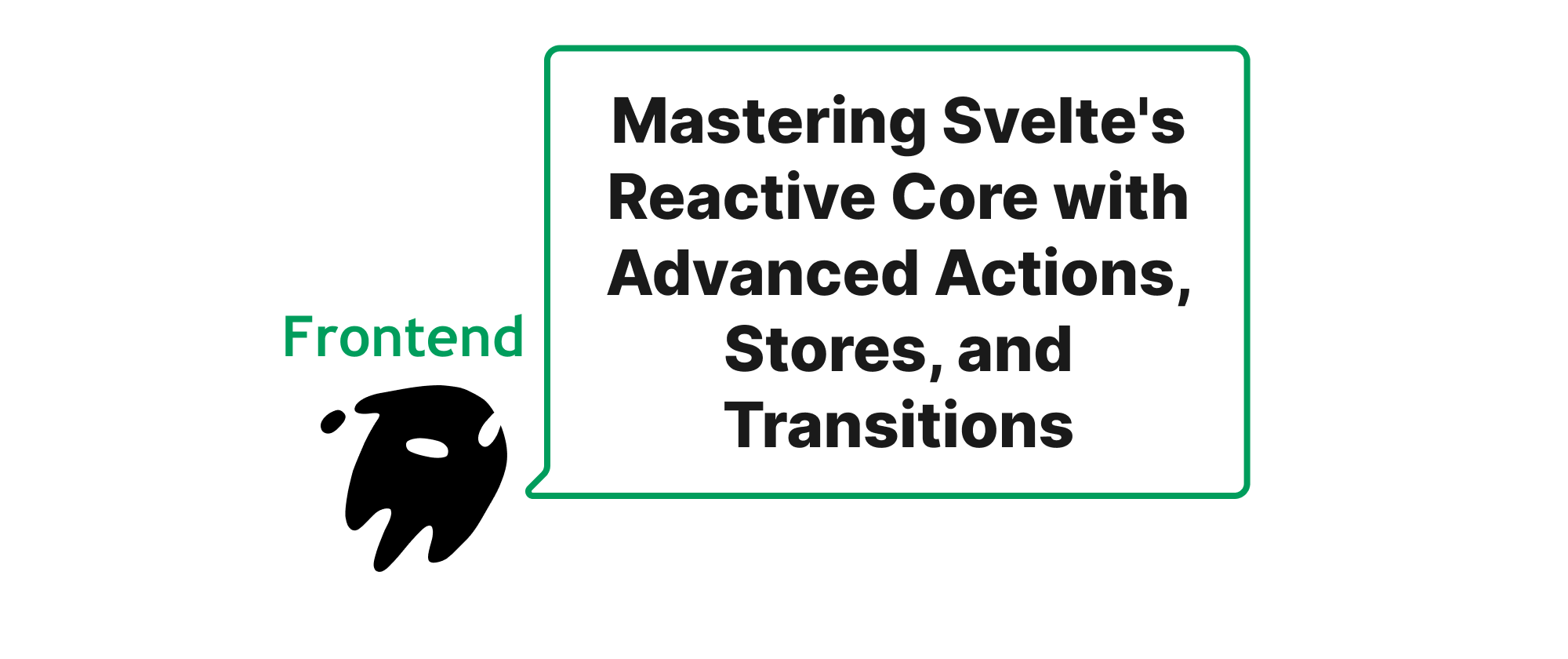
Introduction
In the ever-evolving landscape of front-end development, performance, developer experience, and bundle size remain paramount concerns. Frameworks like Svelte have emerged as powerful contenders, offering a unique approach by "compiling away" much of the runtime overhead typically associated with reactivity. While Svelte's core concepts – components, reactivity, and bindings – are intuitive, harnessing its full potential often requires delving deeper into its advanced capabilities. Specifically, Svelte Actions, Stores, and Transitions, when used beyond their basic applications, can unlock new levels of interactivity, maintainability, and elegant user experiences. This article aims to explore the advanced usage of these Svelte primitives, demonstrating how to leverage them for more complex, robust, and performant web applications.
Deep Dive into Svelte's Advanced Capabilities
Before we dive into advanced techniques, let's briefly define the core concepts that underpin our discussion:
- Svelte Actions: These are functions that are called when an element is mounted and can return an object with an
updatemethod (called when an action's parameters change) and adestroymethod (called when the element is unmounted). Actions are incredibly powerful for encapsulating DOM interactions or lifecycle logic directly on elements. - Svelte Stores: Stores are objects that hold state and notify subscribers when their value changes. Svelte provides simple writable, readable, and derived stores, forming the backbone of its reactive state management.
- Svelte Transitions: Transitions are animations applied when an element is added or removed from the DOM. Svelte offers a set of built-in transitions and a flexible API to create custom ones, ensuring smooth and engaging UI changes.
Advanced Svelte Actions: Orchestrating Element Behavior
While basic actions are great for simple tasks like tooltips or drag-and-drop, their true power lies in orchestrating complex element behavior and integrating with external libraries.
Principle: Encapsulating DOM-centric Logic
The core idea behind advanced actions is to encapsulate all DOM manipulation or lifecycle-dependent logic into a reusable action. This keeps component scripts clean and focuses on data flow, while actions handle the intricate details of interacting with the DOM.
Example: Implementing a "Click Outside" Listener
A common UI pattern is to close a dropdown or modal when a user clicks outside of it. This can be elegantly implemented with a Svelte action.
<!-- ClickOutside.svelte --> <script> import { createEventDispatcher } from 'svelte'; import { tick } from 'svelte'; const dispatch = createEventDispatcher(); export function clickOutside(node) { const handleClick = (event) => { if (node && !node.contains(event.target) && !event.defaultPrevented) { dispatch('clickoutside'); } }; // Use tick to ensure the event listener is added after the component has rendered // to prevent immediate trigger on initial mount if the component is mounted directly after a user action. tick().then(() => { document.addEventListener('click', handleClick, true); // true for capture phase }); return { destroy() { document.removeEventListener('click', handleClick, true); } }; } </script> <div use:clickOutside on:clickoutside={() => alert('Clicked outside!')}> Click inside me! </div>
Application Scenario: This action is invaluable for building custom dropdowns, navigable menus, modals, or any UI element that needs to react to interactions outside its boundaries, promoting modularity and reusability.
Example: Dynamic Tooltips with Configuration
Actions can also accept parameters, allowing for dynamic configuration. Let's create a tooltip action that can be configured with content and placement.
<!-- Tooltip.svelte --> <script> // Assume a CSS framework or custom styles for .tooltip and .tooltip-content export function tooltip(node, params) { let tooltipEl; function updateTooltip(newParams) { const { content, placement = 'top' } = newParams; if (!content) return; if (!tooltipEl) { tooltipEl = document.createElement('div'); tooltipEl.className = `tooltip tooltip-${placement}`; document.body.appendChild(tooltipEl); node.addEventListener('mouseenter', showTooltip); node.addEventListener('mouseleave', hideTooltip); node.addEventListener('focus', showTooltip); node.addEventListener('blur', hideTooltip); } tooltipEl.innerHTML = content; positionTooltip(tooltipEl, node, placement); } function showTooltip() { if (tooltipEl) tooltipEl.style.display = 'block'; } function hideTooltip() { if (tooltipEl) tooltipEl.style.display = 'none'; } function positionTooltip(tip, target, placement) { const targetRect = target.getBoundingClientRect(); const tipRect = tip.getBoundingClientRect(); let top, left; switch (placement) { case 'top': top = targetRect.top - tipRect.height - 5; left = targetRect.left + (targetRect.width / 2) - (tipRect.width / 2); break; case 'bottom': top = targetRect.bottom + 5; left = targetRect.left + (targetRect.width / 2) - (tipRect.width / 2); break; // ... add more placements default: top = targetRect.top - tipRect.height - 5; left = targetRect.left + (targetRect.width / 2) - (tipRect.width / 2); } tip.style.top = `${top + window.scrollY}px`; tip.style.left = `${left + window.scrollX}px`; } updateTooltip(params); // Initial setup return { update(newParams) { updateTooltip(newParams); }, destroy() { if (tooltipEl) { document.body.removeChild(tooltipEl); node.removeEventListener('mouseenter', showTooltip); node.removeEventListener('mouseleave', hideTooltip); node.removeEventListener('focus', showTooltip); node.removeEventListener('blur', hideTooltip); } } }; } </script> <button use:tooltip={{ content: 'This is a Svelte tooltip!', placement: 'bottom' }}>Hover me</button>
Application Scenario: This dynamic tooltip action can be used across various components, providing a consistent and configurable way to display contextual information without cluttering component logic.
Advanced Svelte Stores: Beyond Simple State
Svelte stores are often introduced for simple global state. However, their derived and custom store capabilities offer powerful patterns for complex, reactive data management, especially when dealing with asynchronous operations or relationships between different pieces of state.
Principle: Derived State and Custom Store Logic
Advanced store usage focuses on creating new reactive stores from existing ones (derived) and encapsulating complex logic, including asynchronous operations, within custom stores. This ensures that component logic remains declarative, reacting only to changes in store values.
Example: A "Fetch Status" Store
Imagine a scenario where you're fetching data, and you want to track not only the data itself but also the loading state and potential errors. A custom store can encapsulate this entire lifecycle.
// stores/fetchStatus.js import { writable, get } from 'svelte/store'; export function createFetchStatusStore(initialData = null) { const { subscribe, set, update } = writable({ data: initialData, loading: false, error: null, }); async function fetchData(url, options = {}) { update(s => ({ ...s, loading: true, error: null })); try { const response = await fetch(url, options); if (!response.ok) { throw new Error(`HTTP error! status: ${response.status}`); } const data = await response.json(); set({ data, loading: false, error: null }); return data; // Allow external access to data } catch (error) { set({ data: initialData, loading: false, error: error.message }); throw error; // Propagate error } } function reset() { set({ data: initialData, loading: false, error: null }); } return { subscribe, fetchData, reset, get value() { // A getter for convenience return get({ subscribe }); } }; }
<!-- Usage in a component --> <script> import { createFetchStatusStore } from './stores/fetchStatus.js'; const userStore = createFetchStatusStore(); let userId = 1; async function loadUser() { try { await userStore.fetchData(`https://jsonplaceholder.typicode.com/users/${userId}`); } catch (e) { console.error('Failed to load user:', e); } } $: if (userId) { // Reactive data fetching on userId change loadUser(); } </script> <div> <h2>User Details</h2> {#if $userStore.loading} <p>Loading user...</p> {:else if $userStore.error} <p class="error">Error: {$userStore.error}</p> {:else if $userStore.data} <p>Name: {$userStore.data.name}</p> <p>Email: {$userStore.data.email}</p> {/if} <input type="number" bind:value={userId} min="1" max="10" /> </div> <style> .error { color: red; } </style>
Application Scenario: This pattern is ideal for managing any asynchronous data fetching, form submissions, or long-running processes where you need to present clear feedback (loading, success, error) to the user. It centralizes the logic, making components cleaner and more focused on rendering.
Example: Derived Stores for Complex Filtering
Consider a list of items that needs to be filtered and sorted based on multiple criteria. Derived stores can provide a reactive, efficient solution.
// stores/itemStore.js import { writable, derived } from 'svelte/store'; const items = writable([ { id: 1, name: 'Apple', category: 'Fruit', price: 1.0 }, { id: 2, name: 'Carrot', category: 'Vegetable', price: 0.5 }, { id: 3, name: 'Banana', category: 'Fruit', price: 1.2 }, { id: 4, name: 'Broccoli', category: 'Vegetable', price: 0.8 }, { id: 5, name: 'Orange', category: 'Fruit', price: 1.1 }, ]); export const searchTerm = writable(''); export const selectedCategory = writable('All'); export const sortBy = writable('name'); // 'name', 'price' export const filteredAndSortedItems = derived( [items, searchTerm, selectedCategory, sortBy], ([$items, $searchTerm, $selectedCategory, $sortBy]) => { let filtered = $items.filter(item => item.name.toLowerCase().includes($searchTerm.toLowerCase()) && ($selectedCategory === 'All' || item.category === $selectedCategory) ); filtered.sort((a, b) => { if ($sortBy === 'name') { return a.name.localeCompare(b.name); } else if ($sortBy === 'price') { return a.price - b.price; } return 0; }); return filtered; } );
<!-- Usage in a component --> <script> import { searchTerm, selectedCategory, sortBy, filteredAndSortedItems } from './stores/itemStore.js'; const categories = ['All', 'Fruit', 'Vegetable']; </script> <div> <input type="text" placeholder="Search items..." bind:value={$searchTerm} /> <select bind:value={$selectedCategory}> {#each categories as category} <option value={category}>{category}</option> {/each} </select> <select bind:value={$sortBy}> <option value="name">Sort by Name</option> <option value="price">Sort by Price</option> </select> <ul> {#each $filteredAndSortedItems as item (item.id)} <li>{item.name} - {item.category} - ${item.price.toFixed(2)}</li> {/each} </ul> </div>
Application Scenario: This is perfect for dashboards, product listings, or any application where data needs to be interactively explored through filtering, sorting, or pagination. It promotes a highly reactive UI where changes to any filter immediately update the displayed data without explicit re-rendering calls.
Advanced Svelte Transitions: Crafting Seamless User Experiences
While Svelte's built-in transitions (fade, slide, scale, fly, blur, draw) are excellent, custom transitions and transition groups allow for highly specific and coordinated animations, creating truly polished user interfaces.
Principle: Customizing the Interruption Behavior and Coordinated Animations
Advanced transitions often involve custom easing functions, precise control over their lifecycle, and coordinating multiple transition effects. A key aspect is managing how transitions behave when rapidly triggered, preventing jarring jumps.
Example: A "Squishy" Custom Transition
Let's create a custom squish transition that uses a spring-like motion.
<!-- Usage in a component --> <script> import { elasticOut } from 'svelte/easing'; let show = false; function squish(node, { duration = 400 }) { return { duration, easing: elasticOut, css: (t, u) => ` transform: scaleY(${t}) scaleX(${1 + u * 0.1}); opacity: ${t}; ` }; } </script> <style> .squishy { background-color: lightblue; padding: 20px; border-radius: 8px; display: inline-block; margin-top: 20px; } </style> <button on:click={() => (show = !show)}>Toggle Squishy Box</button> {#if show} <div class="squishy" transition:squish> Hello, Squishy World! </div> {/if}
Application Scenario: Custom transitions like squish can be used to add a unique brand feel to your application, making elements animate in distinct and memorable ways. They are particularly effective for confirmations, notifications, or critical UI elements that need to stand out.
Example: Coordinated Group Transitions
When multiple elements are added or removed simultaneously, you might want them to animate in a specific sequence or with a staggered effect. Svelte's crossfade, though for a specific use case, hints at the power of coordinated transitions. A more general approach often involves using a custom transition combined with a {#each} block and a delay.
<!-- CoordinatedList.svelte --> <script> import { fly } from 'svelte/transition'; import { cubicOut } from 'svelte/easing'; let items = ['Item 1', 'Item 2', 'Item 3']; let counter = items.length + 1; function addItem() { items = [...items, `Item ${counter}`]; counter++; } function removeItem(itemToRemove) { items = items.filter(item => item !== itemToRemove); } // A helper function to generate delay based on index function delayedFly(node, { delayIn = 0, delayOut = 0, duration = 400, ...rest }) { return { ...fly(node, { delay: delayIn, duration, easing: cubicOut, y: -10, // Fly up slightly ...rest }), out: fly(node, { delay: delayOut, duration, easing: cubicOut, y: 10, // Fly down slightly ...rest }) }; } </script> <style> ul { list-style: none; padding: 0; } li { background-color: #f0f0f0; margin-bottom: 5px; padding: 10px; border-radius: 4px; display: flex; justify-content: space-between; align-items: center; } button { margin-left: 10px; } </style> <button on:click={addItem}>Add Item</button> <ul> {#each items as item, i (item)} <li transition:delayedFly={{ delayIn: i * 50, delayOut: 0 }}> {item} <button on:click={() => removeItem(item)}>Remove</button> </li> {/each} </ul>
Application Scenario: This staggered animation technique is perfect for displaying lists of search results, notification stacks, or any scenario where items are dynamically added or removed, providing visual cues and a more fluid user experience. The delayIn parameter creates a "waterfall" effect for incoming elements.
Conclusion
Svelte Actions, Stores, and Transitions are much more than foundational concepts; they are powerful primitives that, when understood and applied creatively, empower developers to build highly interactive, performant, and maintainable web applications. By encapsulating DOM logic in actions, managing complex state with custom and derived stores, and crafting seamless user experiences with advanced transitions, you can elevate your Svelte projects to a professional standard. Mastering these advanced techniques allows for a declarative and efficient approach to front-end development, minimizing boilerplate and maximizing flexibility.
Ultimately, by leveraging Svelte's reactive core through these advanced patterns, you can develop applications that are not only performant but also a joy to build and use.
