Empowering Django Admin Personalizing and Extending Its Functionality
Takashi Yamamoto
Infrastructure Engineer · Leapcell
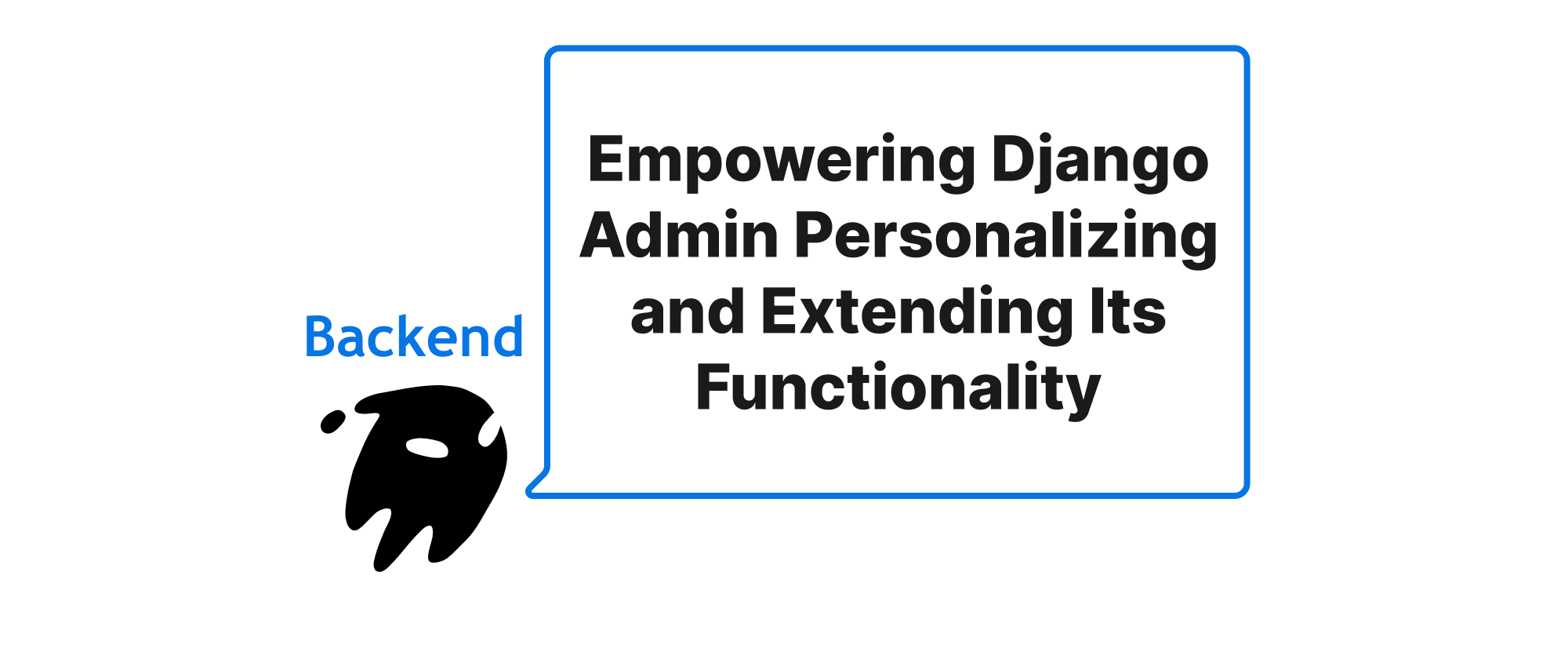
Introduction
The Django Admin interface is a remarkably powerful out-of-the-box feature, providing a quick and efficient way to manage application data. For many Django projects, it serves as the primary data administration tool, significantly speeding up development. However, as applications grow in complexity and business requirements become more nuanced, the default admin often falls short. Developers frequently encounter situations where they need to tailor the admin interface to better suit specific workflows, enhance user experience, or expose advanced functionalities without building entirely custom dashboards. This need for deeper integration and customization is where the true power of extending Django Admin shines. By mastering techniques like ModelAdmin configurations, custom Actions, and bespoke Filters, developers can transform a generic administration panel into a highly specialized and user-friendly control center, perfectly aligned with their application's unique demands. This article will guide you through these essential customization points, demonstrating how to unlock the full potential of your Django Admin.
Customizing Django Admin Core Concepts
Before we dive into the practical aspects, let's establish a clear understanding of the core Django Admin components we'll be discussing. These elements form the foundation of most admin customizations.
-
ModelAdmin: This is the most fundamental concept for customizing how a specific model is displayed and managed within the Django Admin. EachModelAdminclass acts as a blueprint, allowing developers to define various options such as which fields to display, how they are ordered, which fields are editable, and even custom methods for displaying data. It's the central hub for model-specific admin configurations. -
Actions: Actions are functions that can be performed on selected objects within the Django Admin's list view. By default, Django provides a "delete selected objects" action. However, developers can create custom actions to perform batch operations, such as changing statuses, sending notifications, or exporting data, directly from the admin interface.
-
Filters: Filters allow users to narrow down the list of objects displayed in the change list view based on specific criteria. Django provides basic filtering capabilities (e.g., by date, boolean fields), but custom filters enable more complex and application-specific filtering options, such as filtering by related model attributes, computed properties, or custom criteria defined by business logic.
Now, let's explore how to implement these concepts with practical examples.
Enhancing Display with ModelAdmin
The ModelAdmin class is where the bulk of your admin customization will occur. Let's consider a simple Django model:
# myapp/models.py from django.db import models class Product(models.Model): name = models.CharField(max_length=100) price = models.DecimalField(max_digits=10, decimal_places=2) stock = models.IntegerField(default=0) is_published = models.BooleanField(default=True) created_at = models.DateTimeField(auto_now_add=True) def __str__(self): return self.name
To register this model with the admin and begin customizing it:
# myapp/admin.py from django.contrib import admin from .models import Product @admin.register(Product) class ProductAdmin(admin.ModelAdmin): list_display = ('name', 'price', 'stock', 'is_published', 'created_at_display_formatted') list_filter = ('is_published', 'created_at') search_fields = ('name',) ordering = ('-created_at',) readonly_fields = ('created_at',) fieldsets = ( (None, { 'fields': ('name', 'price', 'stock') }), ('Status', { 'fields': ('is_published', 'created_at'), 'classes': ('collapse',) }), ) def created_at_display_formatted(self, obj): return obj.created_at.strftime("%Y-%m-%d %H:%M") created_at_display_formatted.short_description = 'Creation Date' created_at_display_formatted.admin_order_field = 'created_at' # Enables sorting
In this example:
list_display: Controls which fields are shown on the change list page. We've included a custom methodcreated_at_display_formatted.list_filter: Adds filters to the right sidebar, allowing users to filter byis_publishedstatus orcreated_atrange.search_fields: Enables a search bar, allowing users to search byname.ordering: Specifies the default sorting order for the list (newest products first).readonly_fields: Makescreated_atnon-editable in the change form.fieldsets: Organizes fields into collapsible sections on the change form, improving readability for models with many fields.created_at_display_formatted: This is a custom method onProductAdminthat formats thecreated_attimestamp. Django Admin automatically recognizes methods prefixed inlist_displayand uses their return value.short_descriptionprovides a human-readable column header, andadmin_order_fieldmakes the column sortable.
Implementing Custom Actions
Custom actions are invaluable for performing batch operations. Let's add an action to unpublish selected products.
# myapp/admin.py (continued) from django.contrib import admin from .models import Product from django.template.defaultfilters import pluralize from django.contrib import messages @admin.register(Product) class ProductAdmin(admin.ModelAdmin): # ... (previous configurations) actions = ['make_unpublished'] def make_unpublished(self, request, queryset): updated_count = queryset.update(is_published=False) self.message_user(request, f"{updated_count} product{pluralize(updated_count)} successfully marked as unpublished.", messages.SUCCESS) make_unpublished.short_description = "Mark selected products as unpublished"
Here's how it works:
actions = ['make_unpublished']: Registers themake_unpublishedmethod as an available action in the dropdown menu.make_unpublished(self, request, queryset): Custom action methods receiveself(theModelAdmininstance),request(the currentHttpRequestobject), andqueryset(aQuerySetof the selected objects).queryset.update(is_published=False): This efficiently updates all selectedProductinstances in a single database query.self.message_user(...): Displays a success message to the user after the action is completed.
Crafting Advanced Custom Filters
Django's list_filter is useful for simple field-based filtering. For more complex scenarios, you'll need custom filter classes. Let's create a filter for products that are "Running Low" Stock (e.g., stock less than 10).
# myapp/admin.py (continued) from django.contrib import admin from .models import Product from django.template.defaultfilters import pluralize from django.contrib import messages from django.utils.translation import gettext_lazy as _ class StockStatusFilter(admin.SimpleListFilter): title = _('stock status') # Displayed title in the filter sidebar parameter_name = 'stock_status' # URL parameter for this filter def lookups(self, request, model_admin): """ Returns a list of tuples. Each tuple represents a filter option. The first element is the value that will be in the URL query. The second element is the human-readable name for that option. """ return [ ('low', _('Running Low')), ('in_stock', _('In Stock')), ('out_of_stock', _('Out of Stock')), ] def queryset(self, request, queryset): """ Applies filtering based on the selected lookup option. """ if self.value() == 'low': return queryset.filter(stock__lt=10, stock__gt=0) if self.value() == 'in_stock': return queryset.filter(stock__gte=10) if self.value() == 'out_of_stock': return queryset.filter(stock__exact=0) return queryset # Return original queryset if no selection or an invalid selection @admin.register(Product) class ProductAdmin(admin.ModelAdmin): # ... (previous configurations) list_filter = ('is_published', 'created_at', StockStatusFilter) # Add our custom filter actions = ['make_unpublished'] # ... (make_unpublished method)
In this custom filter:
StockStatusFilter(admin.SimpleListFilter): We inherit fromadmin.SimpleListFilterfor simple, predefined choices. For more dynamic or complex filters, you might extendadmin.ListFilter.titleandparameter_name: Define the filter's appearance and URL parameter.lookups(): Provides the options that appear in the filter sidebar (e.g., "Running Low", "In Stock").queryset(): This is the heart of the filter. It takes the originalquerysetand applies the specific filtering logic based on the user's selection (self.value()).
Application scenarios for these features are broad:
ModelAdmin: Customizing field appearances, form layouts, adding calculated fields, integrating rich-text editors for specific fields, or showing related object counts.- Actions: Batch approval/rejection of content, exporting selected data to CSV/Excel, sending bulk emails, or triggering external API calls for selected records.
- Filters: Filtering users by subscription status, products by multiple categories, orders by delivery status and payment method, or content by moderation status and author.
By combining these three powerful mechanisms, you can transform your Django Admin from a basic CRUD interface into a sophisticated, tailored management system that perfectly fits your application's operational needs.
Conclusion
Django Admin, while powerful out-of-the-box, truly shines when developers leverage its extensibility. Through diligent use of ModelAdmin configurations, custom Actions, and bespoke Filters, you can significantly enhance the administrative workflow, provide targeted functionalities, and present data in the most intuitive way for your application's administrators. These customization techniques are fundamental tools for any Django developer looking to build robust and user-friendly backend interfaces that go beyond basic data management, ultimately transforming the generic admin into a specialized control panel.
